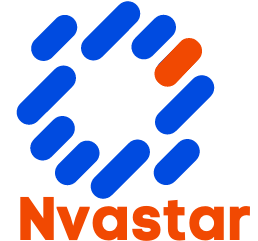How To Set Up a Proxy Server
Setting up a proxy server can be a useful way to control internet access within a network, enhance security, or improve performance. Here’s a basic guide on how to set up a proxy server:
- Choose Your Proxy Software: There are various proxy server software options available, such as Squid, Nginx, Apache, or even specialized proxy software like Shadowsocks or Privoxy. Choose one that fits your requirements and familiarity.
- Install the Proxy Software: Follow the installation instructions provided by the software documentation. Typically, this involves downloading the software package and running the installer. Make sure to install it on a suitable server or computer within your network.
- Configure Proxy Settings: Once installed, you’ll need to configure the proxy server settings. This involves specifying details like port number, IP address, access controls, caching policies (if applicable), and any other relevant parameters. Refer to the documentation of your chosen proxy software for guidance on configuration.
- Set Up Access Control: Decide who can access the proxy server and what they can access through it. You may want to restrict access to specific IP addresses or networks, set up authentication mechanisms like username/password or IP-based access control lists (ACLs), or implement more sophisticated access control policies depending on your security requirements.
- Test the Proxy Server: Before putting the proxy server into production, thoroughly test it to ensure that it functions as expected. Test various scenarios, such as accessing different websites, applying access controls, and monitoring performance.
- Deploy and Monitor: Once you’re satisfied with the configuration and testing, deploy the proxy server in your network environment. Monitor its performance and usage to ensure that it’s meeting your requirements effectively.
- Regular Maintenance and Updates: Proxy servers, like any other software, require regular maintenance and updates to remain secure and performant. Keep an eye on software updates and security advisories for your chosen proxy software, and apply patches or updates as necessary. Read about Does a VPN Hide You From Your ISP
- Review and Adjust Settings: Periodically review your proxy server settings and access controls to ensure they still align with your organization’s requirements. Make adjustments as necessary based on changes in usage patterns, security threats, or network infrastructure.
By following these steps, you should be able to set up a proxy server to suit your specific needs and improve your network’s security, performance, and control over internet access. Remember to refer to the documentation of your chosen proxy software for detailed instructions and best practices.
Understanding Proxy Servers
What is a Proxy Server?
A proxy server acts as an intermediary between your device and the internet. When you connect to the internet through a proxy server, it forwards your requests to websites and retrieves the requested data on your behalf. This process helps in masking your IP address and enhancing your online anonymity. Learn about How to Transfer Files With Robocopy on Windows

How Does a Proxy Server Work?
Proxy servers intercept your internet traffic and route it through their own IP addresses. By doing so, they hide your original IP address, making it difficult for websites to track your online activities. Additionally, proxy servers can cache frequently accessed web pages, resulting in faster load times for subsequent requests.
Types of Proxy Servers
There are several types of proxy servers available, each with its own unique features and functionalities. Some common types include:
- HTTP Proxy: Used for accessing web pages.
- HTTPS Proxy: Encrypts web traffic for added security.
- SOCKS Proxy: Supports various internet protocols and applications.
- Transparent Proxy: Identifies itself as a proxy server and does not modify requests.
Setting Up a Proxy Server
Setting up a proxy server is a relatively straightforward process. Here’s a step-by-step guide to help you get started:
Choose a Proxy Server Software
Before setting up a proxy server, you’ll need to choose the right software or application. Popular options include Squid, Apache HTTP Server, and Nginx.
Install the Software
Once you’ve selected the proxy server software, follow the installation instructions provided by the developer. Ensure that you download the latest version of the software to benefit from the latest features and security updates. Discover about How to Watch Funimation Anywhere in the World
Configure Proxy Settings
After installing the software, you’ll need to configure the proxy settings according to your preferences. This may involve specifying port numbers, setting access control rules, and configuring logging options.
Configuring Browser Settings
To start using the proxy server, you’ll need to configure your web browser settings accordingly. Here’s how to do it for some popular browsers:
Google Chrome
- Open Google Chrome and click on the three-dot menu icon.
- Select “Settings” from the dropdown menu.
- Scroll down and click on “Advanced” to expand the settings.
- Under the “System” section, click on “Open your computer’s proxy settings.”
- In the “System Preferences” window, navigate to the “Network” section.
- Select your network connection and click on “Advanced.”
- Go to the “Proxies” tab and enter the proxy server details.
- Click “OK” to save the settings.
Mozilla Firefox
- Launch Mozilla Firefox and click on the menu icon (three horizontal lines).
- Select “Options” from the dropdown menu.
- Scroll down to the “Network Settings” section.
- Click on the “Settings” button next to “Configure how Firefox connects to the internet.”
- Choose the “Manual proxy configuration” option.
- Enter the proxy server details and click “OK” to save the settings.

Safari
- Open Safari and go to “Preferences” from the Safari menu.
- Click on the “Advanced” tab.
- Tick the checkbox next to “Show Develop menu in menu bar.”
- Close the Preferences window and click on the newly added “Develop” menu.
- Select “Show Web Inspector” and go to the “Network” tab.
- Tick the checkbox next to “Use HTTP Proxy” and enter the proxy server details.
- Click “Apply” to save the settings.
Microsoft Edge
- Launch Microsoft Edge and click on the menu icon (three horizontal dots).
- Select “Settings” from the dropdown menu.
- Scroll down and click on “View advanced settings.”
- Under the “Proxy setup” section, click on “Open proxy settings.”
- In the “Proxy” settings window, toggle the switch to enable manual proxy setup.
- Enter the proxy server details and click “Save” to apply the changes.
Testing the Proxy Server
Once you’ve configured the proxy server and browser settings, it’s essential to test whether the setup is working correctly. You can visit websites like WhatIsMyIPAddress.com or IPLeak.net to verify that your IP address is masked and the proxy server is functioning as intended.
Troubleshooting Common Issues
Despite your best efforts, you may encounter some common issues when setting up and using a proxy server. Here are a few tips to help you troubleshoot:
Connection Errors
If you’re experiencing connection errors, double-check the proxy server settings and ensure that you have a stable internet connection.
Slow Performance
Slow performance could be due to overloaded proxy servers or network congestion. Try switching to a different proxy server or adjusting the settings to improve performance.
IP Address Leakage
If your IP address is leaking despite using a proxy server, it could indicate a misconfiguration or a security vulnerability. Review your settings and consider using additional security measures such as VPNs for enhanced protection.
Benefits of Using a Proxy Server
Using a proxy server offers several benefits, including:
- Enhanced privacy and anonymity
- Access to geo-restricted content
- Improved security against cyber threats
- Bandwidth savings through caching

Risks and Limitations
While proxy servers provide numerous advantages, they also come with certain risks and limitations. These may include:
- Potential for misuse by malicious actors
- Limited encryption capabilities compared to VPNs
- Reliance on third-party proxy server providers
- Possibility of server downtime or maintenance issues
Conclusion
In conclusion, setting up a proxy server can be a valuable tool for enhancing your online privacy and security. By following the steps outlined in this guide, you can create a proxy server setup tailored to your specific needs and preferences. Remember to test the setup thoroughly and stay vigilant against potential risks and limitations.
FAQs
- . Can I use a proxy server to bypass geo-restrictions?
- Yes, proxy servers can help you access geo restrictions by masking your IP address with one from a different location. However, it’s essential to note that some websites and services may detect and block proxy server IP addresses, so results may vary.
- . Are proxy servers legal to use?
- Yes, using a proxy server itself is legal in most countries. However, the legality of certain activities conducted through a proxy server, such as accessing copyrighted content or engaging in illegal activities, depends on local laws and regulations.
- . Can I use a free proxy server?
- While free proxy servers are available, they often come with limitations such as slower speeds, unreliable connections, and potential security risks. It’s generally recommended to use reputable paid proxy services for better performance and security.
- . How can I ensure my privacy when using a proxy server?
- To maximize your privacy when using a proxy server, consider using additional security measures such as encryption protocols (e.g., HTTPS) and regularly updating your proxy server software to patch any security vulnerabilities.
- . Can I set up a proxy server on my mobile device?
- Yes, you can set up a proxy server on your mobile device by configuring the network settings. However, it’s crucial to use caution and only connect to trusted proxy servers to avoid exposing your sensitive information to potential risks.